KeyContacts Developer Guide
Acknowledgements
This project is based on the AddressBook-Level3 project by the SE-EDU initiative. KeyContacts uses the following libraries: JavaFX, Jackson, JUnit5.
Setting up, getting started
Refer to the guide Setting up and getting started.
Design
Architecture
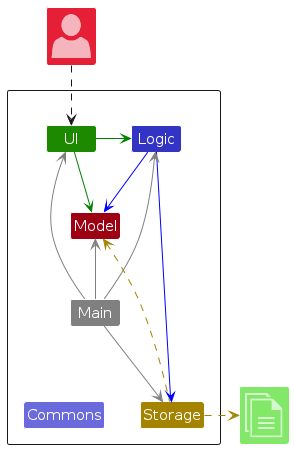
The Architecture Diagram given above explains the high-level design of the App.
Given below is a quick overview of main components and how they interact with each other.
Main components of the architecture
Main (consisting of classes Main and MainApp) is in charge of the app launch and shut down.
- At app launch, it initializes the other components in the correct sequence, and connects them up with each other.
- At shut down, it shuts down the other components and invokes cleanup methods where necessary.
The bulk of the app's work is done by the following four components:
UI: The UI of the App.Logic: The command executor.Model: Holds the data of the App in memory.Storage: Reads data from, and writes data to, the hard disk.
Commons represents a collection of classes used by multiple other components.
How the architecture components interact with each other
The Sequence Diagram below shows how the components interact with each other for the scenario where the user issues the command delete 1.
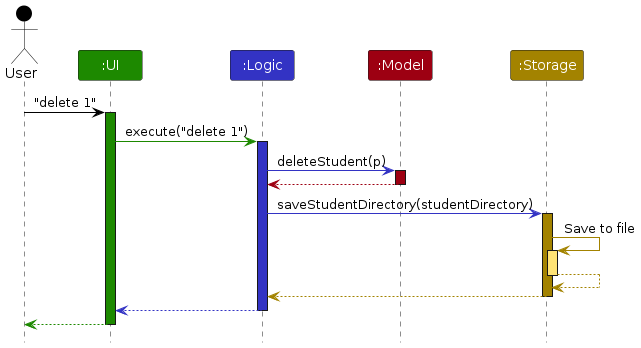
Each of the four main components (also shown in the diagram above),
- defines its API in an
interfacewith the same name as the Component. - implements its functionality using a concrete
{Component Name}Managerclass (which follows the corresponding APIinterfacementioned in the previous point.
For example, the Logic component defines its API in the Logic.java interface and implements its functionality using the LogicManager.java class which follows the Logic interface. Other components interact with a given component through its interface rather than the concrete class (reason: to prevent outside component's being coupled to the implementation of a component), as illustrated in the (partial) class diagram below.
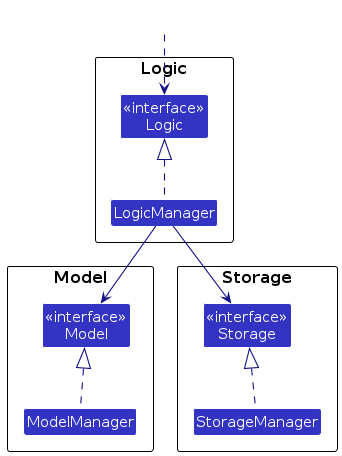
The sections below give more details of each component.
UI component
The API of this component is specified in Ui.java
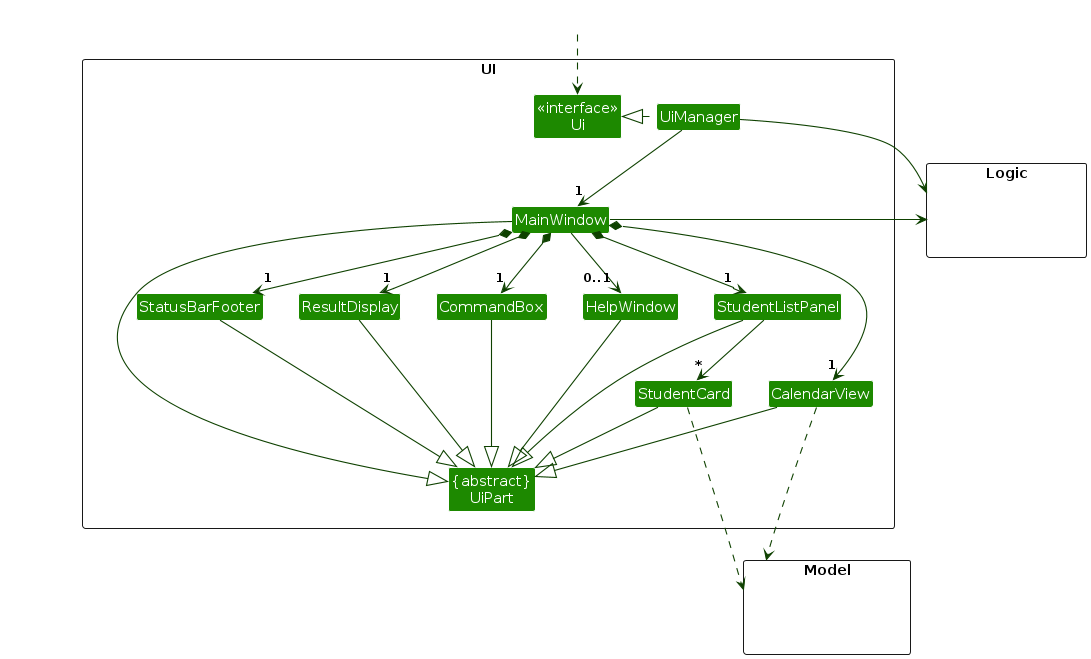
The UI consists of a MainWindow that is made up of parts e.g.CommandBox, ResultDisplay, StudentListPanel, StatusBarFooter etc. All these, including the MainWindow, inherit from the abstract UiPart class which captures the commonalities between classes that represent parts of the visible GUI.
The UI component uses the JavaFx UI framework. The layout of these UI parts are defined in matching .fxml files that are in the src/main/resources/view folder. For example, the layout of the MainWindow is specified in MainWindow.fxml
The UI component,
- executes user commands using the
Logiccomponent. - listens for changes to
Modeldata so that the UI can be updated with the modified data. - keeps a reference to the
Logiccomponent, because theUIrelies on theLogicto execute commands. - depends on some classes in the
Modelcomponent, as it displaysStudentobject residing in theModel.
Logic component
API : Logic.java
Here's a (partial) class diagram of the Logic component:
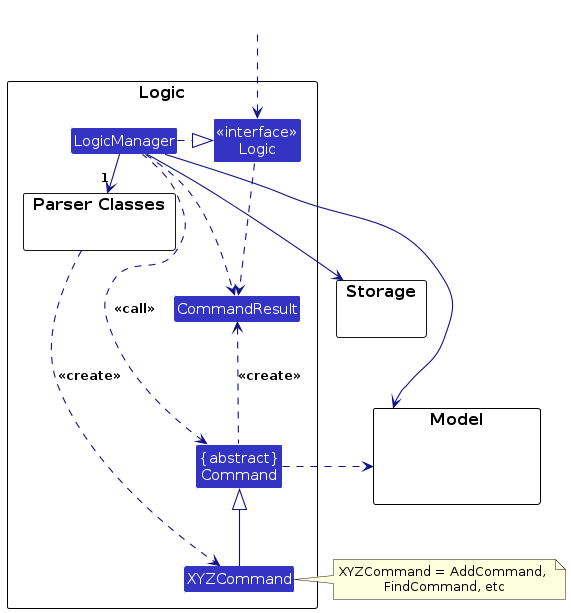
The sequence diagram below illustrates the interactions within the Logic component, taking execute("delete 1") API call as an example.
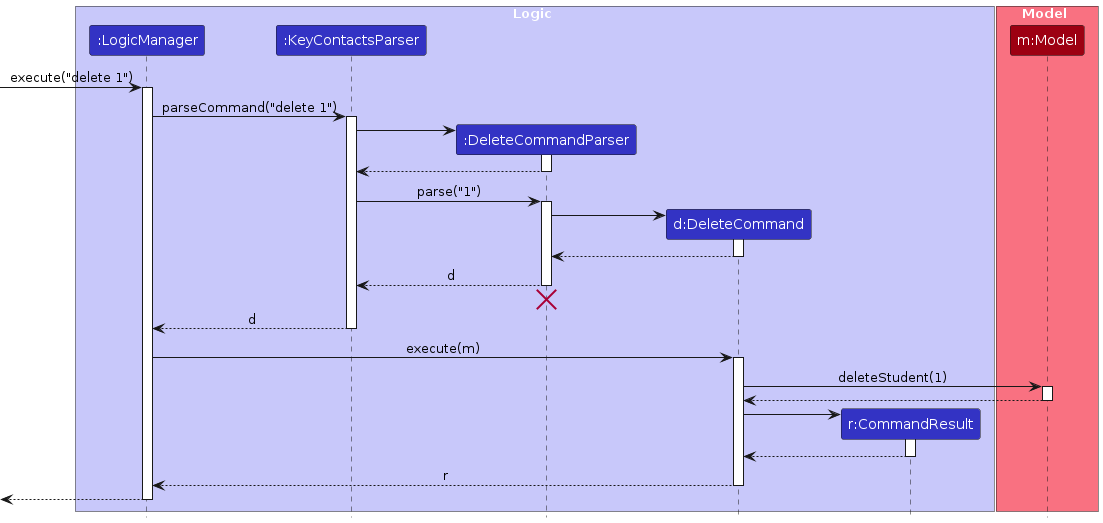
Note: The lifeline for DeleteCommandParser should end at the destroy marker (X) but due to a limitation of PlantUML, the lifeline continues till the end of diagram.
How the Logic component works:
- When
Logicis called upon to execute a command, it is passed to anKeyContactsParserobject which in turn creates a parser that matches the command (e.g.,DeleteCommandParser) and uses it to parse the command. - This results in a
Commandobject (more precisely, an object of one of its subclasses e.g.,DeleteCommand) which is executed by theLogicManager. - The command can communicate with the
Modelwhen it is executed (e.g. to delete a student).
Note that although this is shown as a single step in the diagram above (for simplicity), in the code it can take several interactions (between the command object and theModel) to achieve. - The result of the command execution is encapsulated as a
CommandResultobject which is returned back fromLogic.
Here are the other classes in Logic (omitted from the class diagram above) that are used for parsing a user command:
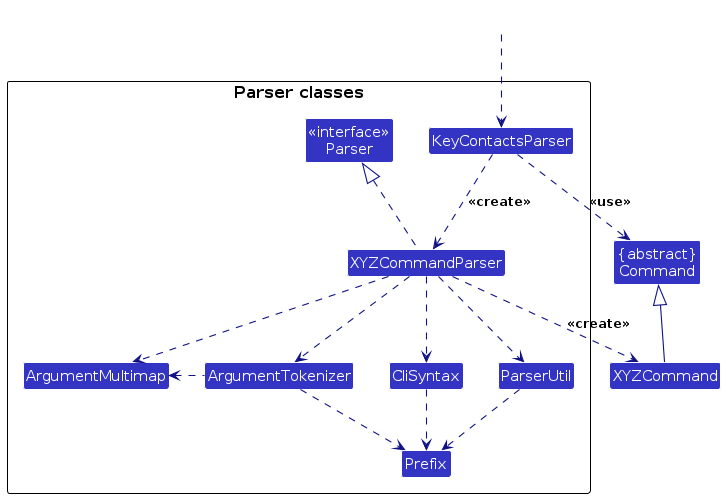
How the parsing works:
- When called upon to parse a user command, the
KeyContactsParserclass creates anXYZCommandParser(XYZis a placeholder for the specific command name e.g.,AddCommandParser) which uses the other classes shown above to parse the user command and create aXYZCommandobject (e.g.,AddCommand) which theKeyContactsParserreturns back as aCommandobject. - All
XYZCommandParserclasses (e.g.,AddCommandParser,DeleteCommandParser, ...) inherit from theParserinterface so that they can be treated similarly where possible e.g, during testing.
Model component
API : Model.java

The Model component,
- stores the versioned student directory data i.e., a list of
StudentDirectoryobjects (which each represent a single version of the student directory) - stores the currently 'selected'
Studentobjects (e.g., results of a search query) as a separate filtered list which is exposed to outsiders as an unmodifiableObservableList<Student>that can be 'observed' e.g. the UI can be bound to this list so that the UI automatically updates when the data in the list change. - stores a
UserPrefobject that represents the user’s preferences. This is exposed to the outside as aReadOnlyUserPrefobjects. - does not depend on any of the other three components (as the
Modelrepresents data entities of the domain, they should make sense on their own without depending on other components)
Storage component
API : Storage.java
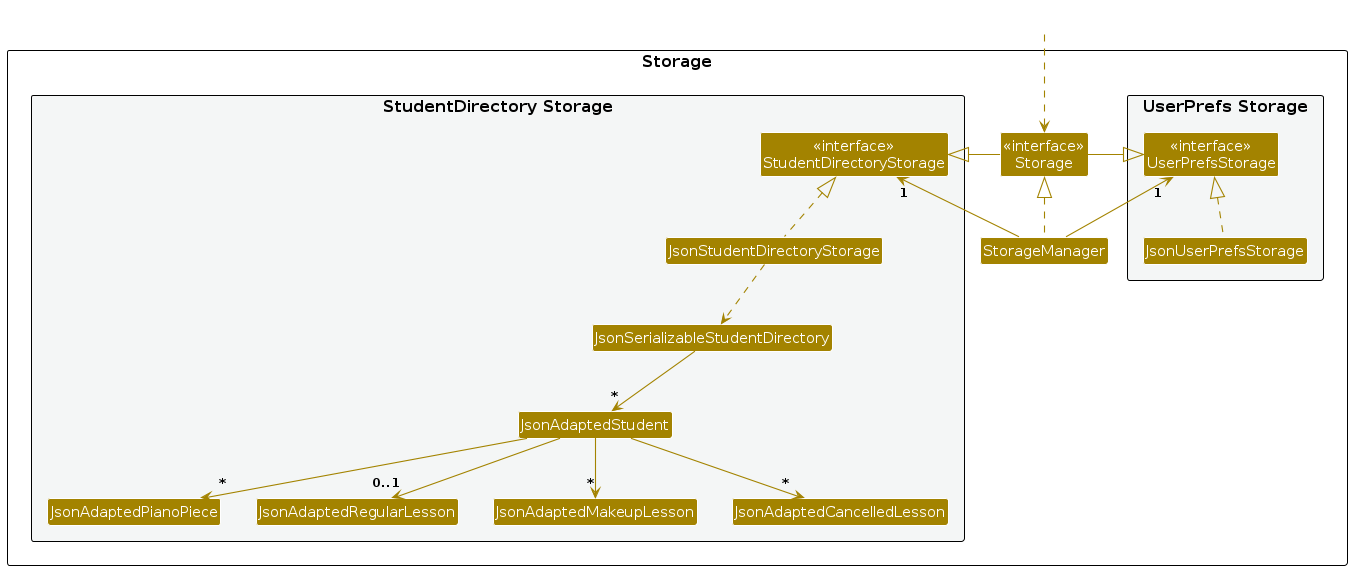
The Storage component,
- can save both student directory data and user preference data in JSON format, and read them back into corresponding objects.
- inherits from both
StudentDirectoryStorageandUserPrefStorage, which means it can be treated as either one (if only the functionality of only one is needed). - depends on some classes in the
Modelcomponent (because theStoragecomponent's job is to save/retrieve objects that belong to theModel)
Common classes
Classes used by multiple components are in the keycontacts.commons package.
Implementation
This section describes some noteworthy details on how certain features are implemented.
Undo/redo feature
The undo/redo mechanism is facilitated by VersionedStudentDirectory. It extends StudentDirectory with an undo/redo history, stored internally as an studentDirectoryStateList and currentStatePointer. Additionally, it implements the following operations:
VersionedStudentDirectory#commit()— Saves the current student directory state in its history.VersionedStudentDirectory#undo()— Restores the previous student directory state from its history.VersionedStudentDirectory#redo()— Restores a previously undone student directory state from its history.
These operations are exposed in the Model interface as Model#commitStudentDirectory(), Model#undoStudentDirectory() and Model#redoStudentDirectory() respectively.
Given below is an example usage scenario and how the undo/redo mechanism behaves at each step.
Step 1. The user launches the application. The VersionedStudentDirectory will be initialized with the initial student directory state, and the currentStatePointer pointing to that single student directory state.
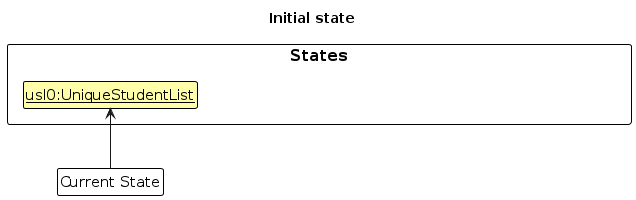
Step 2. The user executes delete 5 command to delete the 5th student in the student directory. The delete calls Model#commitStudentDirectory(), causing the modified state of the student directory after the delete 5 command executes to be saved in the studentDirectoryStateList, and the currentStatePointer is shifted to the newly inserted student directory state.
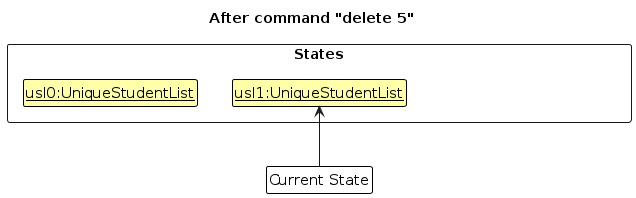
Step 3. The user executes add n/David … to add a new student. The add command calls Model#commitStudentDirectory(), causing another modified student directory state to be saved into the studentDirectoryStateList.
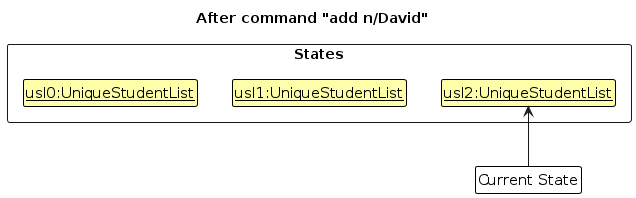
Note: If a command fails its execution, it will not call Model#commitStudentDirectory(), so the student directory state will not be saved into the studentDirectoryStateList.
Step 4. The user now decides that adding the student was a mistake, and decides to undo that action by executing the undo command. The undo command will call Model#undoStudentDirectory(), which will shift the currentStatePointer once to the left, pointing it to the previous student directory state, and restores the student directory to that state.
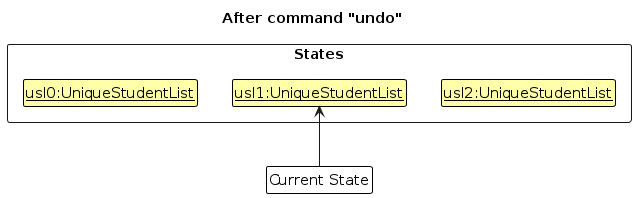
Note: If the currentStatePointer is at index 0, pointing to the initial StudentDirectory state, then there are no previous StudentDirectory states to restore. The undo command uses Model#canUndoStudentDirectory() to check if this is the case. If so, it will return an error to the user rather
than attempting to perform the undo.
The following sequence diagram shows how an undo operation goes through the Logic component:
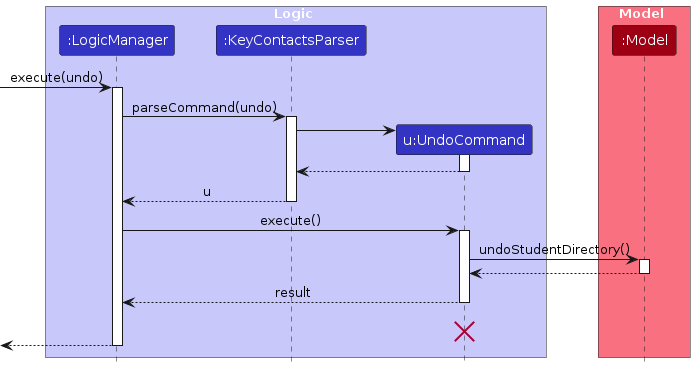
Note: The lifeline for UndoCommand should end at the destroy marker (X) but due to a limitation of PlantUML, the lifeline reaches the end of diagram.
Similarly, how an undo operation goes through the Model component is shown below:
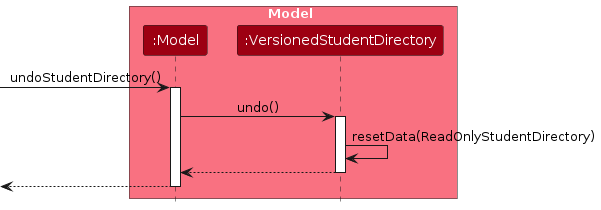
The redo command does the opposite — it calls Model#redoStudentDirectory(), which shifts the currentStatePointer once to the right, pointing to the previously undone state, and restores the student directory to that state.
Note: If the currentStatePointer is at index studentDirectoryStateList.size() - 1, pointing to the latest student directory state, then there are no undone StudentDirectory states to restore. The redo command uses Model#canRedoStudentDirectory() to check if this is the case. If so, it will return an error to the user rather than attempting to perform the redo.
Step 5. The user then decides to execute the command list. Commands that do not modify the student directory, such as list, will not call Model#commitStudentDirectory(). Thus, the studentDirectoryStateList remains unchanged.
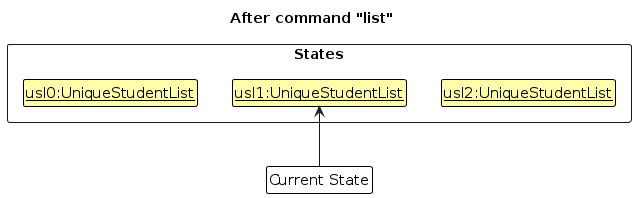
Step 6. The user executes clear, which calls Model#commitStudentDirectory(). Since the currentStatePointer is not pointing at the end of the studentDirectoryStateList, all student directory states after the currentStatePointer will be purged. Reason: It no longer makes sense to redo the add n/David … command. This is the behavior that most modern desktop applications follow.
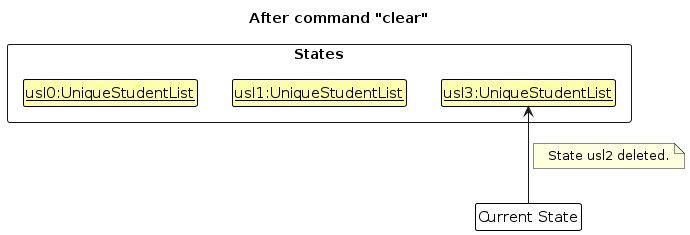
The following activity diagram summarizes what happens when a user executes a new command:
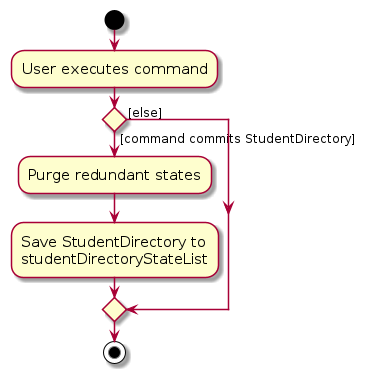
Design considerations:
Aspect: How undo & redo executes:
Current: Saves the entire student directory.
- Pros: Easy to implement.
- Cons: May have performance issues in terms of memory usage.
Alternative: Individual command knows how to undo/redo by itself.
- Pros: Will use less memory (e.g. for
delete, just save the student being deleted). - Cons: We must ensure that the implementation of each individual command are correct.
- Pros: Will use less memory (e.g. for
Documentation, logging, testing, configuration, dev-ops
Appendix: Requirements
Product scope
Target user profile:
- Piano teachers with a significant number of piano students
- wants to record information about students
- looking to organize their schedule and teaching activities
- prefer desktop apps over other types
- can type fast
- prefers typing to mouse interactions
- is reasonably comfortable using CLI apps
Value proposition:
- Manage students' information and schedules faster than a typical mouse/GUI driven app
- Accommodate students who need to reschedule, making for a flexible scheduling tool
- Display grade level and piano pieces, enabling piano teachers to prepare for lessons.
User stories
Priorities: High (must have) - * * *, Medium (nice to have) - * *, Low (unlikely to have) - *
| Priority | As a … | I want to … | So that I can… |
|---|---|---|---|
* * * | user | cancel a particular lesson session | account for student availability |
* * * | user | schedule a make-up lesson for students who missed | manage lesson rescheduling efficiently |
* * * | user | save a student’s lesson timing | know when I will meet them |
* * * | user | save the data and retrieve them after restarting the app | ensure my data is persistent |
* * * | user | view a list of all my students | keep track of all my students |
* * * | user | delete a student when they stop taking lessons | keep my records clean |
* * * | new user | view the list of commands | know what commands I can run |
* * * | user | add a piano piece to a student | track what piece they are working on |
* * * | user | save a student’s address | know where to travel for tutoring |
* * * | user | see the grade level of a student | tailor the lesson to their proficiency |
* * * | user | save a student's contact | easily contact them for tutoring |
* * * | user | undo my last command | revert the effects of a wrong command |
* * * | user | redo a command that I undid | revert the effects of a wrong undo |
* * | user | modify the details of each record | change particulars when needed |
* * | user | sort the students by personal particulars | find specific records easily |
* * | user | see students scheduled for a particular day | know my schedule for the day |
* * | user | search students based on personal particulars | locate a student efficiently |
* | user | export my student data to a CSV file | back up my records or share them with others |
* | user | track the purchase and sale of learning materials | manage inventory and ensure reimbursement |
* | user | generate reports on each student’s progress | share them with parents or guardians |
* | user | view a timetable for the week | prepare my schedule |
* | new user | receive prompts/suggestions when I type a command wrongly | get help using the system |
* | experienced user | use shortcuts/aliases for commands | perform common tasks faster |
* | user | group my students together if they are in the same class | view their information together |
* | user | track whether each student has paid for the month | collect my fees on time |
* | user | keep track of how much each student should pay for lessons | manage fees easier |
* | user | write down miscellaneous notes for each student | recall them before each lesson |
* | user | view a summary of my income for the month | track my earnings |
* | user | track attendance for each student | see how consistent they are with lessons |
* | user | track the progress of each student on their assigned pieces | monitor their improvement |
Use cases
(For all use cases below, the System is KeyContacts and the Actor is the user, unless specified otherwise)
Use case: Add a student (UC01)
MSS
User requests to add a student, including their details.
KeyContacts adds the student and notifies the user.
Use case ends.
Extensions
- 1a. KeyContacts detects an error in the entered data.
- 1a1. KeyContacts requests for the correct data.
- 1a2. User enters new data.
- Steps 1a1-1a2 are repeated until the data entered are correct.
- Use case resumes from step 2.
- 1b. KeyContacts detects an existing student that is a duplicate of the student the user is trying to add.
- 1b1. KeyContacts alerts the user that the student already exists.
- Use case ends.
Use case: Edit a student (UC02)
MSS
User requests to edit a student with new data.
KeyContacts edits the student and notifies the user.
Use case ends.
Extensions
- 1a. KeyContacts detects an error in the entered data.
- 1a1. KeyContacts requests for the correct data.
- 1a2. User enters new data.
- Steps 1a1-1a2 are repeated until the data entered are correct.
- Use case resumes from step 2.
Use case: Delete a student (UC03)
MSS
User requests to delete a student.
KeyContacts deletes the student from the list and notifies the user.
Use case ends.
Extensions
- 1a. KeyContacts detects an error in the entered data.
- 1a1. KeyContacts requests for the correct data.
- 1a2. User enters new data.
- Steps 1a1-1a2 are repeated until the data entered are correct.
- Use case resumes from step 2.
Use case: Clear the student directory (UC04)
MSS
User requests clear the student directory.
KeyContacts clears the student directory.
Use case ends.
Use case: View a list of all students (UC05)
MSS
User requests to view a list of all students.
KeyContacts displays the list of students to the user.
Use case ends.
Use case: Find a student (UC06)
MSS
User requests to find a student, providing one or more search terms.
KeyContacts displays the students that fit the search term.
User scrolls through the displayed list to find the student they are looking for.
Use case ends.
Extensions
- 1a. KeyContacts detects an error in the entered data.
- 1a1. KeyContacts requests for the correct data.
- 1a2. User enters new data.
- Steps 1a1-1a2 are repeated until the data entered are correct.
- Use case resumes from step 2.
Use case: Sort students (UC07)
MSS
User requests to sort the students, providing the sorting details.
KeyContacts displays the students sorted in the given order.
Use case ends.
Extensions
- 1a. KeyContacts detects an error in the entered data.
- 1a1. KeyContacts requests for the correct data.
- 1a2. User enters new data.
- Steps 1a1-1a2 are repeated until the data entered are correct.
- Use case resumes from step 2.
Use case: Schedule a student's regular lesson (UC08)
MSS
User requests to schedule a student's regular lesson, including the day of the week, starting time and ending time.
KeyContacts schedules the regular lesson at the given day and time period for the student with the associated index and notifies the user.
Use case ends.
Extensions
- 1a. KeyContacts detects an error in the entered data.
- 1a1. KeyContacts requests for the correct data.
- 1a2. User enters new data.
- Steps 1a1-1a2 are repeated until the data entered are correct.
- Use case resumes from step 2.
- 1b. KeyContacts detects a lesson that clashes with the regular lesson.
- 1b1. KeyContacts informs the user of the clash.
- 1b2. User enters new data.
- Steps 1b1-1b2 are repeated until a clash is no longer detected.
- Use case resumes from step 2.
Use case: Assign piano piece to a student (UC09)
MSS
User requests to assign piano pieces to a student.
KeyContacts assigns the piano pieces to the student and notifies the user.
Use case ends.
Extensions
- 1a. KeyContacts detects an error in the entered data.
- 1a1. KeyContacts requests for the correct data.
- 1a2. User enters new data.
- Steps 1a1-1a2 are repeated until the data entered are correct.
- Use case resumes from step 2.
Use case: Unassign piano pieces from a student (UC10)
MSS
User requests to unassign piano pieces from a student.
KeyContacts unassigns the piano pieces from the student and notifies the user.
Use case ends.
Extensions
- 1a. KeyContacts detects an error in the entered data.
- 1a1. KeyContacts requests for the correct data.
- 1a2. User enters a new day, start time and or end time.
- Steps 1a1-1a2 are repeated until the data entered are correct.
- Use case resumes from step 2.
Use case: View the calendar (UC11)
MSS
User requests to view the calendar for a specified week.
KeyContacts displays the calendar view for the given week.
Use case ends.
Extensions
- 1a. KeyContacts detects an error in the entered data.
- 1a1. KeyContacts requests for the correct data.
- 1a2. User enters new data.
- Steps 1a1-1a2 are repeated until the data entered are correct.
- Use case resumes from step 2.
Use case: Schedule a make-up lesson (UC12)
MSS
User requests to schedule a make-up lesson.
KeyContacts schedules the make-up lesson and notifies the user.
Use case ends.
Extensions
- 1a. KeyContacts detects an error in the entered data.
- 1a1. KeyContacts requests for the correct data.
- 1a2. User enters new data.
- Steps 1a1-1a2 are repeated until the data entered are correct.
- Use case resumes from step 2.
- 1b. KeyContacts detects a clash with the make-up lesson.
- 1b1. KeyContacts informs the user of the clash.
- 1b2. User enters a new date and or time.
- Steps 1b1-1b2 are repeated until no clashes are detected.
- Use case resumes from step 2.
Use case: Cancel a lesson session (UC13)
MSS
User requests to cancel a lesson session.
KeyContacts cancels the lesson session and notifies the user.
Use case ends.
Extensions
- 1a. KeyContacts detects an error in the entered data.
- 1a1. KeyContacts requests for the correct data.
- 1a2. User enters new data.
- Steps 1a1-1a2 are repeated until the data entered are correct.
- Use case resumes from step 2.
Use case: Uncancel a lesson session (UC14)
MSS
User requests to uncancel a lesson session.
KeyContacts uncancels the lesson session and notifies the user.
Use case ends.
Extensions
- 1a. KeyContacts detects an error in the entered data.
- 1a1. KeyContacts requests for the correct data.
- 1a2. User enters new data.
- Steps 1a1-1a2 are repeated until the data entered are correct.
- Use case resumes from step 2.
- 1b. KeyContacts detects a make-up lesson that clashes with the uncancelled lesson.
- 1b1. KeyContacts informs the user of the clash.
- 1b2. User requests to cancel the clashing make-up lesson (UC13).
- Use case resumes from step 1.
Use case: View the list of commands (UC15)
MSS
User requests to view the list of commands.
KeyContacts displays the dialog box with a link to the user guide.
Use case ends.
Use case: Undo the last command (UC16)
MSS
User requests to undo the last command.
KeyContacts undoes the last command.
Use case ends.
- 1a. KeyContacts detects that there are no prior versions to undo to.
- 1a1. KeyContacts alerts the user that they are at the earliest version.
- Use case ends.
Use case: Redo the last undone command (UC17)
MSS
User requests to redo the last undone command.
KeyContacts redoes the last undone command.
Use case ends.
- 1a. KeyContacts detects that there are no undone commands to redo.
- 1a1. KeyContacts alerts the user that they are at the latest version.
- Use case ends.
Use case: Exit (UC18)
MSS
User requests to exit KeyContacts.
KeyContacts closes.
Use case ends.
Non-Functional Requirements
- Cross-Platform Compatibility: Should work on any Mainstream OS as long as it has Java
17or above installed. - Optimised for CLI Users: A user with above average typing speed (50 words per minute) for regular English text (i.e. not code, not system admin commands) should be able to accomplish most of the tasks faster using commands than using the mouse.
- CLI Responsiveness: Commands executed through the CLI should respond within 1 second under normal load (e.g. with 100 contacts).
- UI Responsiveness: The UI must remain responsive when updating large datasets, such as when displaying a list of contacts, without causing delays of more than 1 second in interactions.
- Data Persistence: Data must persist between sessions, even during unexpected shutdowns and crashes.
- Error Recovery: In cases of missing or corrupted data files, the app should seamlessly handle errors without crashing.
- Data Security: The application should ensure that private contact details are not accidentally exposed or shared without the user’s consent.
- Minimal Learning Curve: The system should be easy to learn for users familiar with basic command-line applications, providing clear error messages and help documentation for new users.
- Scalability: The system design should allow for future fields or features without major architectural changes.
Glossary
- CLI: Stands for Command-Line Interface, a text-based interface where you can input commands that interact with the program.
- GUI: Stands for Graphical User Interface, a user interface where you interact with a program through graphical icons and visual indicators.
- Mainstream OS: Windows, Linux, Unix, MacOS
- Private contact detail: A contact detail that is not meant to be shared with others
- PlantUML: A tool that allows users to create UML diagrams (such as sequence diagrams and class diagrams) using simple text descriptions. The app uses
.pumlfiles for generating diagrams in the documentation. - User preferences: The GUI settings and student directory data file path, stored in the
preferences.jsondata file.
Appendix: Instructions for manual testing
Given below are instructions to test the app manually.
Note: These instructions only provide a starting point for testers to work on; testers are expected to do more exploratory testing.
Launch and shutdown
Initial launch
Download the jar file and copy into an empty folder
Double-click the jar file
Expected: Shows the GUI with a set of sample contacts. The window size may not be optimum.
Saving window preferences
Resize the window to an optimum size. Move the window to a different location. Close the window.
Re-launch the app by double-clicking the jar file.
Expected: The most recent window size and location is retained.
Adding a student
Adding a student with basic details
Test case (standard):
add n/John Doe p/83143234 a/74 Acorn Street 11 653203 #02-02 gl/abrsm 1 g/
Expected: Student "John Doe" is added to the student directory with correct details.Test case (with group):
add n/Mary Sue p/9732123 a/51 Mangrove Drive 11 642371 #01-03 gl/abrsm 2 g/Group one
Expected: Student "Mary Sue" is added to the student directory, assigned to "Group one".
Adding a duplicate student
Test case (name and phone clashing):
add n/john doe p/83143234 a/Acorn Street #02-02 gl/abrsm 1 g/
Expected: Error is thrown as student already exists (note the lower case)Test case (only name is clashing):
add n/John Doe p/8923921 a/Acorn Street #03-01 gl/abrsm 1 g/
Expected: Student "John Doe" is added to the student directory, as the duplicate criteria is name and phone number
Editing a student
Editing a student’s details
Prerequisites: List all students using the list command. Ensure there is at least one student in the list.
Test case:
edit 1 n/Jane Doe p/91234567
Expected: The first student's name and phone number are updated to "Jane Doe" and "91234567", respectively.Test case:
edit 1 g/Group one
Expected: The first student's group is updated to "Group one".
Assigning Piano Pieces to a Student
Assign piano pieces
Test case:
assign 1 pn/Moonlight Sonata pn/Fur Elise
Expected: "Moonlight Sonata" and "Fur Elise" are assigned to the first student.Test case:
assign 1 pn/Moonlight Sonata pn/Claire de Lune
Expected: Throws an error not allowing you to assign the same piece twiceTest case:
assign 2 pn/Waltz pn/Etude
Expected: "Waltz" and "Etude" are assigned to the second student.
Unassigning Piano Pieces from a Student
Unassign piano pieces
Test case:
unassign 1 pn/Moonlight Sonata pn/Fur Elise
Expected: "Moonlight Sonata" and "Fur Elise" are unassigned from the first student.Test case:
unassign 2
Expected: All pieces are unassigned from the second student
Scheduling a Regular Lesson
Schedule a lesson
Test case:
schedule 1 d/Monday st/12:00 et/14:00
Expected: A regular lesson is scheduled for the first student on Monday from 12:00 to 14:00.Test case:
schedule 2 d/Friday st/16:00 et/18:00
Expected: A regular lesson is scheduled for the second student on Friday from 16:00 to 18:00.
Cancelling a Regular Lesson
Cancel a scheduled lesson
Test case:
cancel 1 dt/04-11-2024 st/12:00
Expected: The first student's lesson on November 04, 2024, at 12:00 is canceled.Test case:
cancel 2 dt/18-10-2024 st/16:00
Expected: The second student's lesson on October 18, 2024, at 16:00 is canceled.
Scheduling a Makeup Lesson
Schedule a makeup lesson
Test case:
makeup 1 dt/25-12-2024 st/12:00 et/14:00
Expected: A makeup lesson is scheduled for the first student on December 25, 2024, from 12:00 to 14:00.Test case:
makeup 2 dt/26-12-2024 st/10:00 et/11:30
Expected: A makeup lesson is scheduled for the second student on December 26, 2024, from 10:00 to 11:30.Test case:
makeup 1 dt/31-02-2024 st/10:00 et/12:00
Expected: An error is thrown as 31st Feb is not a valid date.
Viewing the Schedule
View current week’s schedule
- Test case:
view
Expected: The schedule for the current week is displayed, showing all lessons and makeup lessons.
- Test case:
View a specific week’s schedule
- Test case:
view dt/01-12-2024
Expected: The schedule for the week containing December 1, 2024, is displayed, showing all lessons for that period.
- Test case:
Finding Students
Find by name
- Test case:
find n/John
Expected: Students with "John" in their name are displayed.
- Test case:
Find by multiple details
- Test case:
find n/John gl/ABRSM
Expected: Students with "John" in their name and "ABRSM" in their grade level are displayed.
- Test case:
Sorting Students
Sort by name in ascending order
- Test case:
sort n/ASC
Expected: The list of students is sorted alphabetically by name in ascending order.
- Test case:
Sort by grade level in descending order and name in ascending order
- Test case:
sort gl/DESC n/ASC
Expected: Students are first sorted by grade level in descending order, and those with the same grade level are sorted by name in ascending order.
- Test case:
Undoing the Last Command
Undo previous modification
- Test case:
undoafter performing any modification (e.g., adding a student).
Expected: The last modification is reverted, and the student directory reflects this change.
- Test case:
Redoing the Last Undo Command
Redo last undone action
- Test case:
redoafter an undo command.
Expected: The previously undone action is reapplied, and the student directory reflects the re-application of the change.
- Test case:
Saving data
Dealing with corrupted data files
- Files are corrupted in the following cases:
- Invalid values
- Clashing lessons
- Duplicate students
- Incorrect group syncing
- Invalid file format
- Invalid JSON object structure
- Expected: KeyContacts will load an empty list. Upon performing any command, a new data file will be written to override the corrupted data file.
- Files are corrupted in the following cases:
Appendix: Planned Enhancements
Note: Team size 5
- Update the checking for clashing lessons such that past make-up lessons do not affect the scheduling of regular lessons. Currently, make-up lessons in the past cause clashes when scheduling regular lessons. The planned enhancement will cause clashes to only be detected with lessons that occur in the future.
- Allow regular lessons to stretch across multiple days (e.g 22:00 to 24:00). Currently, lessons are unable to span multiple dates as they store a date/day, start time and end time. This can be expanded to allow lessons that stretch across multiple days by splitting the date/day field into start date/day and end date/day fields.
- Improve sorting to compare alphabetically instead of by ASCII value. Sorting is currently done by ASCII values but this may be unintuitive behaviour. The planned enhancement will have lower-case and upper-case letters treated the same, meaning the sort will be case-insensitive.
- Allow the editing of existing group names. Currently, there is no way to update the name of a group across an entire group of students. The planned enhancement would be to add a new command to perform this.
- Improve the clarity of the undo feature by specifying the command that was undone. The undo feature currently has no indication of what command was undone. The planned enhancement is to show the exact command that was undone in the returned message from running the command.
- Improve the calendar view to display long names more clearly. The calendar view currently struggles to display long names, resulting in ellipses and an inability to view the entire student name or group name. The planned enhancement is to make the student or group name more clearly visible by wrapping the text.
- Improve calendar view to indicate if a regular lesson was cancelled for that week. The calendar view currently has no indication of when a student's regular lesson is if it is cancelled on the week that is being viewed. This can cause confusion among the tutors as they may observe a clash with the lesson despite not seeing it in the schedule. The planned enhancement is to show all regular lessons but with an indication of its cancellation status.
- Increase minimum width of application. Currently, the minimum width causes the group tag to be cut off. The planned enhancement is to increase this minimum size to a point that will not have this issue.
- Gracefully handle long group names. Currently, a long group name will obscure the student's name. The planned enhancement is to restrict the group name to 20 characters long.
- Improve the clarity of the redo feature by specifying the command that was redone. Currently, the redo command return result is unclear. The planned enhancement will be to include the command being redone in the redo command result.
Appendix: Effort
Difficulty Level
Our project was significantly more complex when compared to AB3. We have introduced various new commands to support new functionalities. Our student objects involve more fields, with certain fields (lessons) requiring syncing across multiple students. Our UI is also more complicated, with the introduction of a new calendar view that updates based on students' lesson data.
Challenges Faced
Command Planning: Planning for multiple commands, which enhance the product, while fitting together cohesively, required careful thought and deliberation. Lesson-related Logic: Logic for syncing lessons across students in the same group, as well as checking for lesson clashes, needed to be developed. UI Refactoring: Designing a UI which could show all existing information, while also displaying a calendar view required multiple drafts and discussions.
Effort Required
Our project involved substantial effort in several key areas:
Refactoring: Modifying existing AB3 features to suit our product (e.g. removing extra fields) Command Implementation: Implementing multiple new commands Model Implementation: Updating the model with new fields, and implementing lesson-related logic. Testing and Debugging: Testing and debugging the new features, as well as performing regression testing
Achievements
We have extended AB3 with multiple new features and a better UI, to make the app more specialised and suitable for piano tutors.